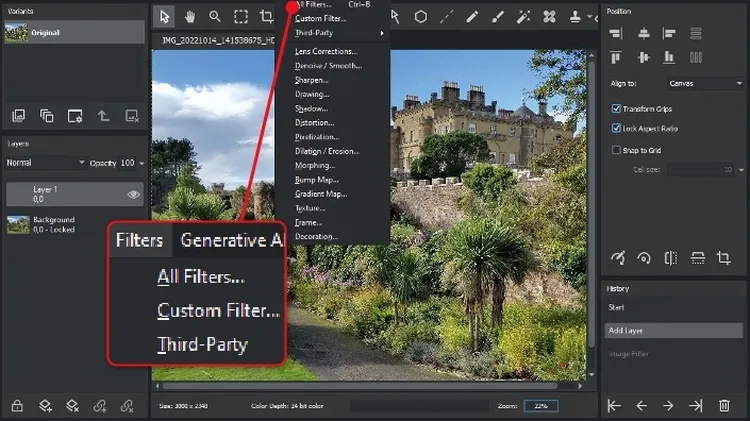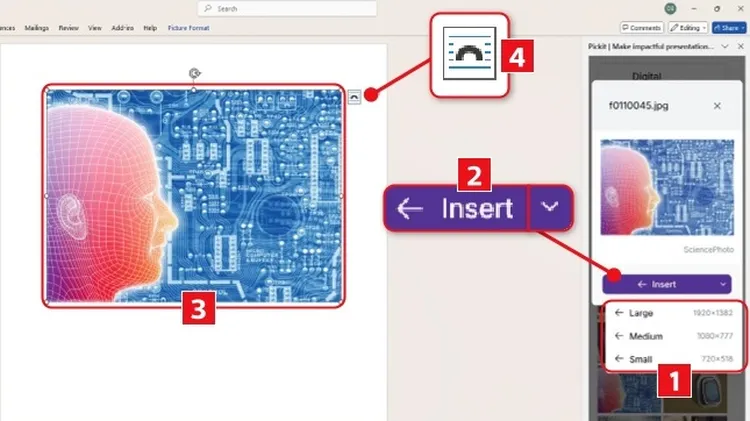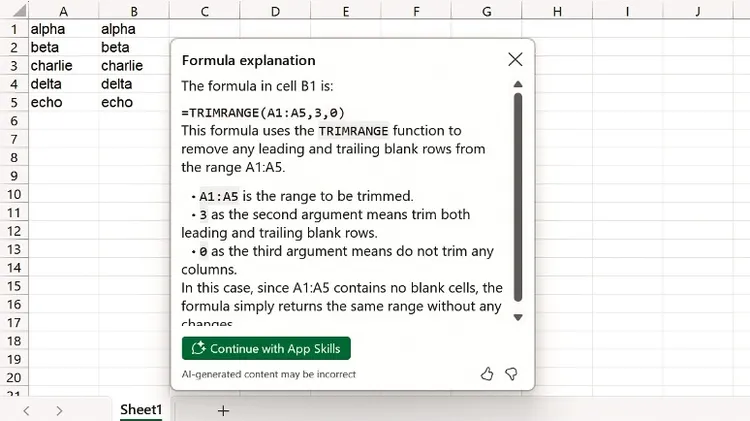Seeking a simple way to disable Microsoft Copilot in Windows, Robert Ir
Easy when you know how
2 min read
This article is from...
Read this article and 8000+ more magazines and newspapers on Readly