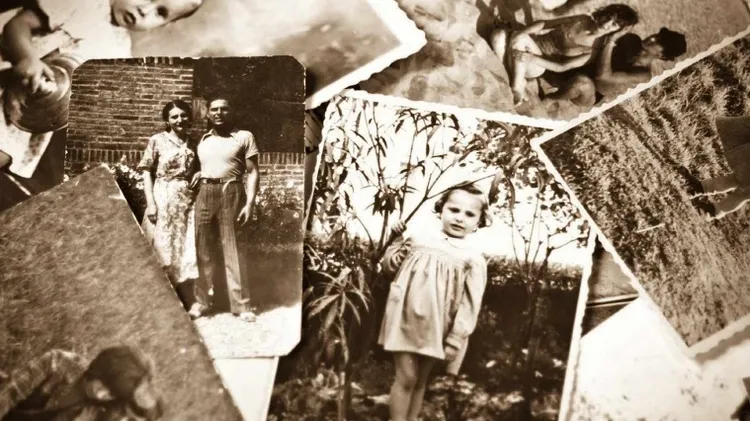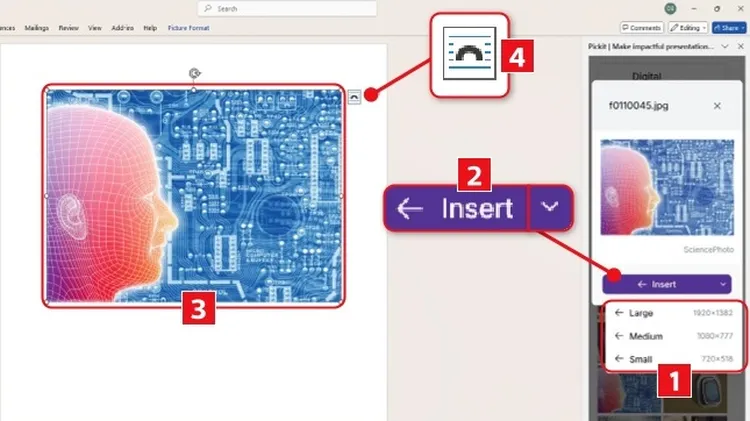Ancestry is the home of much of the family history tree building
Spruce up your ancestry tree
8 min read
This article is from...
Read this article and 8000+ more magazines and newspapers on Readly