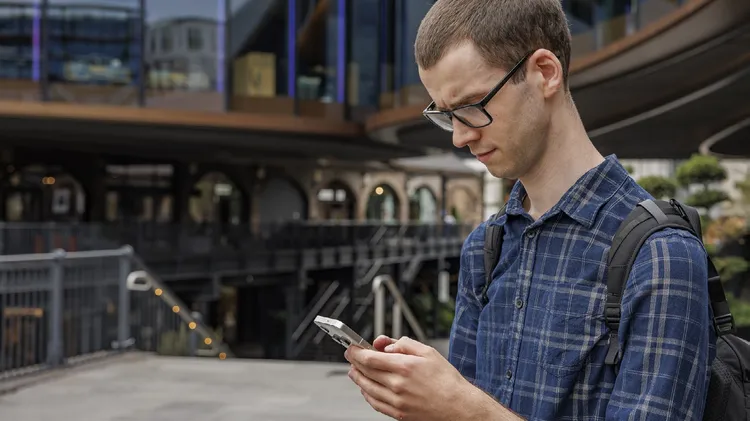Does inconsistent Wi-Fi have you roaming around your home or off
Create your own wi-fi heatmap
10 min read
This article is from...
Read this article and 8000+ more magazines and newspapers on Readly